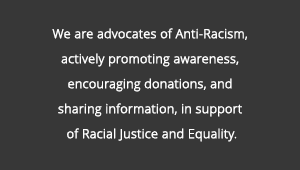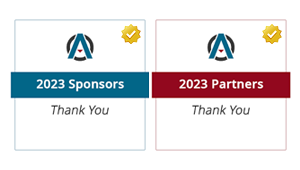Description :
Have you ever received a Word document with editing lines? Many publishing houses still edit material in hard copy (as opposed to on screen), which involves using the traditional proofreading and copy-editing symbols. These symbols are obviously not easily understood by the average person, and hard-copy editing also has the disadvantage that it involves the posting "to and fro" of the manuscript/copy through the postal service.
Considering the speed at which the world operates nowadays, hard-copy editing is quickly becoming redundant. The majority of editing and proofreading is now done on screen. While collaborating with others or making many revisions to your paper, one of the most convenient features in Word is the ability to track changes using Track Changes tool. Documents are sent and received by email and edited on screen, with all amendments highlighted thanks to this wonderful invention.
If you have no idea what Track Changes is, do not worry, it’s actually quite simple to use. The Track Changes feature allows you to keep track of your additions, deletions, and notes while editing a paper. In this webinar, we'll show you how to use the Review tab, learn how to edit, track changes, and work with comments in Word 2010 and Word 2013.
In short you'll learn: Turning changes on and off, Changes versus comments, Collaborating on a document and Changes for Word 2013.
So How Does That Work?
The Track Changes tool lets you see exactly what alterations someone has made to your work. They appear in a different color to your main text and are underlined.
Right click on any change you want to review. Then choose either 'accept' or 'reject' depending on whether you agree with the change or not.
If you want to approve all the changes without going through them one by one, click the arrow next to the 'approve' button then press 'approve all'. It is as easy as that. Check out the video below for the details.
If you want to approve all the changes without going through them one by one, click the arrow next to the 'approve' button then press 'approve all'. It is as easy as that. Check out the video below for the details.
As an editor, my primary electronic editing tool has always been Microsoft Word’s Track Changes feature. I’d say it works well for the most part but I’d be curious to hear what other editors have to say. Drop me a comment below and let me know what you think.
Get on the list for free email updates and make sure to subscribe on our RSS feed to receive the latest Office News straight to your feed reader or inbox. The references and links for this Office 15-Minute Webinar are available here.
*by andreascy*