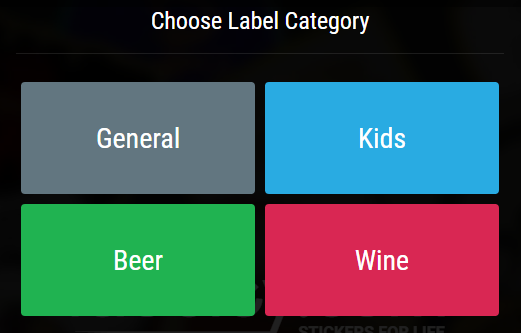Description :
There are multiple reasons for using labels: to inform users about the product’s contents, to make the product look attractive so people would be interested in trying it out, to help people organize their belongings, to alert others about potential dangers of using an item, etc.
The most basic, simplest label would be a piece of paper applied to an item with a sticking tape. That certainly does the job of identifying a product, but it’s not the best solution if you want to sell an item or make a gift that includes a sticker. In most cases you want your label to look presentable.
Not everyone can afford to hire graphic designers when branding their products. And in many cases people need labels simply for their private purposes (labeling their kids belongings for summer camp, making stickers for a beer party or a small, intimate wedding, etc.), so paying someone to design their label is out of question.
That’s where a simple, smooth tool such as Labeley comes in. It’s a custom label maker that only requires users to have some imagination, playful spirit and, of course, Internet connection. The tool is web-based and completely free, so it’s definitely worth trying out.
Use Labeley to Create Beer, Wine, Kids, Household or Any Other Label
Here’s how to use this neat label creator:
Go to the tool’s main page (labeley.com) and first click on Start Designing. You’ll see four category options: beer, wine, kids and general. Check out all four to see different options, backgrounds, illustrations… Then choose the one you like.
Let’s say you chose the Beer category. Select an appropriate label shape from the selection on the left side of the screen.
Now click on Border and pick one whose color you like. This step is optional.
The following step is optional as well. If you want some interesting background, click on Background and choose one from Labeley’s backgrounds gallery. You can also choose the background color.
Next, click on Graphic and pick any graphic that you like. Maybe these illustrations will also give you ideas for a name for your beer brand.
If no illustration is quite what you want, you have another option: to upload any photo/design you want from your computer. Just click on the Upload tab, then on Upload Image, and then browse your computer for an appropriate photo for your beer label.
Then go to the Text option, click on the green Create Text button that will appear, and select from a wide range of fonts.
You can also choose the font’s color, style (normal or italic) and weight (normal or bold).
Finally, here’s what we’ve created for the purposes of this tutorial:
Play around with Labeley’s design options to see how the tool works, and after 10 minutes you’ll be able to create a professional-looking label for any purpose and occasion. You might even surprise yourself with your newly discovered design skills and talent!
RECOMMENDED: Get HQ Professional PowerPoint Presentation Templates and Diagrams with Powered Template
Give us a shout if you have any questions. Thank you for reading!
*by andreascy*