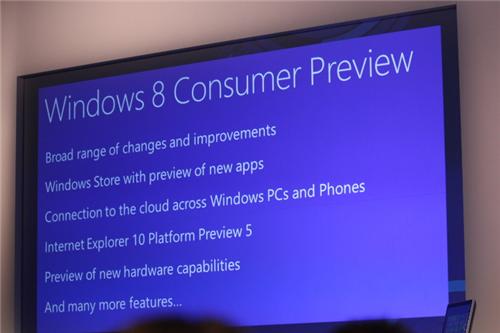Description :
Helloooo everyone! Happy Monday... Happy new day... Happy new week... :)
If you’re an avid PC user then you are probably familiar with one of the most popular operating systems Microsoft Windows. As you might have guessed, Microsoft has its newest version of Windows (Windows 10) just on the horizon and will be released to the public in late - 2015.
The new version doesn’t necessarily mean a new user interface. If anyone is familiar with Windows 7 and Windows 8 they may be pleasantly surprised by this updated version. Windows 10 promises to ‘blend’ the two, making for a richer user experience.
What To Expect
1. Windows 10 is going to be available on all devices (laptops, desktops, smartphones, phablets and tablets). This will make it easier to access the “Internet of Things” and communicate with everyday appliances. There’s also been talk of integrating the Xbox system into it as well. Microsoft aims to make the interface as similar as possible, across all media devices (by creating universal apps).
2. Windows 10 will bring back the Start Menu (bigger, better, stronger) with a customizable space for apps. This should make a lot of Windows 8 users happy since there were many complaints about it's “migration".
3. There is also a new “quadrant” layout system, making it easy to quickly snap-arrange (side by side) 4 apps to a screen.
4. Windows 10 comes with new touch features for interfaces and environments.
5. Microsoft is also introducing ‘Continuum’, a new system which makes for a more seamless experience between the tablet/laptop combos (switch between touch and non-touch).
6. Another Windows feature from the past is the command prompt. This updated version is making a comeback and even allows copying and pasting.
7. Internet Explorer is dead! Spartan (codename) Browser, a Microsoft alternative to IE, is here.
8. Windows 10 is clearly targeting Enterprise users through Windows Software Assurance (SA) program.
9. Microsoft takes serious security measures with two-factor-authentication (2FA), storing user access tokens and offering data loss prevention solutions.
10. Finally there's a support for multiple desktops. But... we're going to need bigger screens.
11. Microsoft brings Cortana, its digital assistant, to the desktop supporting features like calling people, reminders, mapping and location, checking weather information and launching apps.
12. Microsoft's HoloLens (Holographic Glasses) with Windows 10 will deliver a next-gen computing experience.
More Information
As of right now the only version that is offering a smooth install is Windows 8.1, so make sure to check with the Compatibility Center before you install Windows 10. Microsoft is also warning that it's not for new users. If you don’t know what an ISO file is, or have a separate computer to install it on, stick with your current version. Because is in its pre-release stages (Technical Preview, Build 9926), it’s going to have bugs in it (some things about the interface may even change). Users can expect a friendlier version upon release, but for now it’s still a work in progress.
You should also sign up with the Windows Insider Program. All this really does is absolve Microsoft from any responsibility of deleting anything important off your computer. Just like previous versions of Windows, this will get regular updates as well.
Another thing to take into consideration is that it's a 4GB download. There is a 32 and 64-bit version available and in several different languages. You’re also going to need a USB drive or a DVD with 4GB of space on it. ImgBurn and Rufus are the two programs recommended for copying the OS to a drive. And if you want a sneak peek then you better get on it. The pre-release version is only going to be available until April 2015.
One other great thing is that you don’t need to invest in hardware upgrades to be able to use the new software. If your PC can handle Windows 8.1 then the Windows 10 Preview shouldn’t be a problem. Your processor needs to be 1GHz or faster and 1GB of memory for the 32 bit version. If you have the 64 bit version then you’re going to need 2GB or memory. Lastly make sure that you have 16GB of free space on your hard drive.
You can never go back. Once you have Windows 10 installed on your computer, you won’t be able to use your recovery partition to downgrade to a previous version of Windows. The only way to downgrade will be to wipe Windows 10 from your system, and do a re-install of the previous version. This is another reason having a back up PC is important, if you make a mistake you can just start over or have all your information safe and backed up.
Since it’s in the early stages, Windows 10 may not be the right choice for your system just yet. But the changes that Microsoft is incorporating suggest they are paying more attention to the consumer this time around. Your best bet is to stick with your most recent version of Windows, let them work out all the kinks and then purchase it. It’s even a good idea to wait a month or two after the initial release. New software is always going to be a bit buggy right after launch no matter how much testing is done.
RECOMMENDED: The Battle between Windows, Chromebook and Mac
If you liked this story, please take a few seconds to share it. Feel free to report typos and corrections using this form. Thank you!
*by andreascy*












.png)
+-+Copy.png)